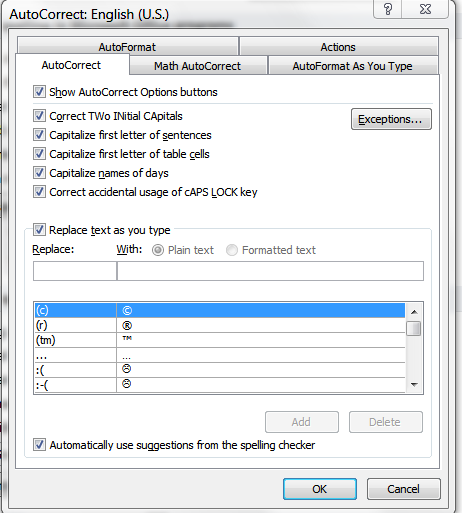Constant Contact, by far the leading email marketing service for small businesses and nonprofits, held a webinar yesterday for Constant Contact partners — people like me who provide email marketing services to their own clients, using Constant Contact. Gail Goodman, the CEO, knows more small business people and more about how things go for them than almost anyone else in the country. She should; she built an Inc. 500 company on catering to their needs. She brought up one statistic that was quite a mind-blower, so I thought I’d pass it along. Continue reading
About Promotion…
We have been surveying owners of local small and medium-sized businesses about how they handle advertising and promotion. It’s a simple survey; because we wanted to get a feel for how we might help make our local area more commercially successful, and being in the graphic design business, this was an obvious subject to find out about. Continue reading
Making An Ad With What You Have
Working with entertainment clients, you sometimes get a project that has to be turned out very quickly with limited resources. The show WILL go on, and a full-page ad that’s due on press tomorrow must have enough impact to make people notice the show and want to attend. On this occasion, we had about three hours to put something together. All that was available were two photographs of different sizes and styles: a live concert shot and a publicity shot, along with the date, time and venue information. The ad was to be a full page in a local entertainment weekly. The artist is Joe Bonamassa, the brilliant Blues guitarist, singer and songwriter. Continue reading
A Holiday Greeting for 2011
We thought this year we’d make a video “card” for all our friends. It’s not something you can put on the mantle, and you can’t hang it off a ribbon, but you also don’t have to get rid of it after the holidays are over. Continue reading
That Cheap Logo Design Website Might Not Be So Cheap
It’s a fact of the Internet that things can be copied far and wide with very little control. In some respects, that’s fantastic. You can get information about almost anything, any time. Some it is even accurate. But when it comes to betting your business on something you find “in the cloud,” it’s a good idea to be cautious. Continue reading
So you want to learn Photoshop
I’m often asked by friends and associates to teach them this or that about Photoshop, among other graphics applications in Adobe’s massive catalog of industrial-strength software. I’ll spend half an hour or so going over how to solve the particular problem they’re wrestling with at the time. It’s fun, it breaks up my day a bit, and I enjoy passing on what I’ve learned. But sometimes a beginner, or a not-so-beginner needs more than a quick how-to on a particular technique. They want to learn to use Photoshop (or Illustrator, or Dreamweaver, or Flash) and they’re a bit embarrassed about making me their tutorial service, and ask if they can pay me for some private tuition. That’s when I tell them about lynda.com, which in my experience is, hands down, the best learning resource out there.
There is a real Lynda, who started off way back when making tutorials for people who wanted to learn how to use Word and Excel, and she still owns the company, but lynda.com has grown into a huge library of video training courses on just about every useful piece of software under the sun. The people who teach these course are the best of the best, not just in their knowledge and skill with the program they are teaching, but in their enthusiasm for imparting knowledge. At $25 a month (for a little more you can download all of the example files on each course, you have unlimited access to the very best training available, at your own pace, on your own schedule. All you need is a browser. Any of the courses has a few videos that you can watch for free, to get the flavor of how it works and what you can learn.
I’m a subscriber myself, and use the service to get up to speed on a new piece of software, or take advanced courses on the latest features of new versions. Whether you want to make your family photos the best they can be, learn to create a website, or want to get deep into the powerful features of Microsoft Office, there isn’t a better way to spend a few bucks and a few hours than on lynda.com. (And no, I don’t work for them and they don’t pay me to say things like this!)
Typing speed tip for Word and Open Office users
If you write business letters or other company documents, there are almost certainly some terms (like your company or product name), that you end up typing a lot. This might not be an issue if your company name is “Acme, Inc.,” but something like “Serious Business Strategies” or “Life Enhancement Supplement” might get a bit tedious after the third of fourth time you type it.
There’s a solution built into every modern word processor: Auto-Correct. Back in the day, auto-correct was something that non-typists fell in love with. Its purpose was to catch, and automatically correct, common typos (like “hte” for “the”) or misspellings (“acommodate” for “accommodate”). No sooner have you hit the space bar than the typo or misspelling corrects itself. Wonderful! But with a little imagination you can get a lot more mileage out of this feature than simply saving yourself from embarrassing mistakes (and not all of those, either, because it won’t fix “their” when you should have said “they’re” or “then” when it should have been “than”).
Here’s how the Auto-Correct dialog looks in Word:
You’ll find this one by looking under “Options” (from the Tools menu in Office 2003 and earlier, and in the hidden stuff under the Office logo in Office 2007). Find the Proofing tools and look for AutoCorrect.
It’s all in the way the feature works. The word processor (Microsoft Office Word, for example) watches the words you type, and when it sees a “word,” like “adn” that is listed in its auto-correct list, the program immediately substitutes what the list says is the correct one. Any combination of letters in the “Replace” column can be replaced with its corresponding entry in the “With” column.
If your company is “Acme Widget and Automation, Inc.” you can type “awa” in the “Replace” box and the full company name in the “with” box, then click OK. From now on, any time you need to type the company name, just type “awa.” As soon as you press the space bar, those nonsense letters turn into Acme Widget and Automation, Inc.
This works for people’s names, product names, or even (as you see in the screenshot) for substituting an actual copyright symbol © for the typed (c).
Best of all, you only have to get the spelling right once. After that, it will always, automatically, be correct.
Microsoft Office 2010 is (almost) here
Microsoft recently opened official public beta testing of Office 2010. That means you can download it here if you’re feeling adventurous and you want to see what’s coming.
Windows 7 Is Really That Good
I’ve been working with Windows 7 for several weeks. There’s plenty in this new version for anyone still on XP, and it’s a no-brainer for Vista users. Win 7 is nimbler than Vista, but it’s the little touches in the new user interface that I really like: things that genuinely help you get work done faster and more easily, let you find things quickly in a screen full of open programs or a system cluttered with thousands of files.
The new wallpapers include some brilliantly fantastical drawings that fall into a kind of “Dr. Seuss meets Cirque du Soleil” category that appeals to my whimsical side, but the fact that they can be set to change automatically every so many minutes is also a big plus. It just makes things easier on the eye, and less tiring not to have the same image staring at you all day.
If you’re thinking about it, jump in. Tell them Alan sent you…
Microsoft Office 2010 gets a movie trailer
Ever since Sprint’s success with their “movie trailer” marketing campaign for the Instinct cell phone, it seems every tech marketer has to have movies. Now it’s Microsoft, with “Office 2010 — The Movie.” It’s been up on YouTube for a couple of weeks, so if you haven’t caught it yet, here’s the link.
Actually, it’s kind of fun. It won’t really tell you anything about what 2010 will do differently, but there are various screen shots about the net and a more typical Microsoft introduction (in other words, very corporate and bland, but informative if the boredom doesn’t get you first) to the upcoming version at their website. You do get to actually see what things will look like, though.
Another way this site is typical is that it shows how to glitz up your documents (in some fairly horrible ways, sadly) but nothing about how to make a good looking document, pick the right font or set your margins or line spacing. If you’re a Creative Tips reader, you know about my campaign to bring business documents to a new level of good looks by providing the design tips that office software companies leave out of their tutorials.