A manuscript you submit to a publisher or literary agent will follow certain guidelines — plain fonts, black text on white paper, no fancy formatting, generous margins and double-spaced lines. Individual publishers have their own preferred submission format, which you’ll find quite easily on their website. Any of these apply when you submit to an agent, because variations are minor. Writer’s Digest has a wealth of information you can browse.
But what if you plan to self-publish?
You can’t just turn a Word document into a book and expect it to look good. (Nothing against Word; it just isn’t designed for that.) Book design and typesetting are exacting disciplines, and as any designer will tell you, the first thing we have to do with most manuscripts is spend several hours cleaning things up before we can even think about typesetting. After one too many long nights spent removing unwanted formatting, extra spaces and blank lines from a manuscript, I decided I’d better try to help authors out, and that was how the Creative Lines blog got started. If a writer understood how to create easy-to-work-with copy, it would make my job faster and a great deal less painful. I could charge less for the work and enjoy it a lot more. Win-win, right?
Know your Tools
In his semi-autobiographical guide for writers, On Writing, Stephen King talks about the basic toolkit of a writer. Basic, as in “If you don’t know these things, you haven’t reached square one” — grammar, punctuation and how to build sentences. You undoubtedly have these covered, but there are some purely mechanical skills you need to have under your belt, too.
No matter which authoring app you’re going to work with, if you’re serious about writing then you have to know more about it than how to open and close a document. Spend a little quality time on lynda.com, or YouTube learning how to create, name and work with paragraph and character styles, how to use the spell checker and adjust (or turn off!) the grammar checker. If you don’t master the simple technical points, they will get in your way, or you’ll end up giving yourself (and your book designer) a load of extra work.
Many writers I’ve spoken with, especially younger authors who’ve never seen a typewriter in the flesh, don’t know what “Tab” means, or why the new paragraph key is called “Return” on a Mac keyboard and “Enter” everywhere else. Look these terms up
Pause here and refresh your memory of this post, which covers a couple of things you really must avoid when you’re typing or editing the manuscript (and will show you how that “Tab” key got its name).
Arranging the Page
One of the things that I find people wrestling with is empty space at the end of a chapter to make sure the next one starts at the top of a new page. Never add extra blank lines! Ever. Find out how to force a page break — Ctl-Enter (Windows) or Cmd-Return (Mac) in Microsoft Word; other programs have their own shortcuts. Unless you use page breaks, anytime you add, change or remove a paragraph, you will mess up every chapter opening later in the book. As you edit the manuscript, you will thank yourself many times over for using this one simple trick.
Number your pages using the Footer or Automatic Page Numbering feature in your word processor, so the page number is filled in automatically as you work and is not part of the normal flow of the text. The same goes for running heads (like the author name or chapter title) if you want to use them, but they aren’t essential.
Give yourself generous margins, a good text size (at least 12 points) and double-space the text. There’s nothing that will strain your editor’s or proofreader’s eyes faster than small, cramped text.
Except for that last point, every one of these is something that will have to be corrected before your book can be typeset and will make working on the manuscript harder, so why make things tough on yourself? While you’re at it, you probably should turn down the brightness of your computer screen. Most people keep them too bright for comfortable reading and writing of black text on a glaring white background. It’s also a very good idea to keep the room lighting fairly bright. Too much contrast between the bright screen and your surroundings will give you eyestrain and headaches.
What You Can Do to Help the Design Work Go Smoothly
Once you get past the copy editing and first rounds of proofreading (more about that in Part 2), your book will be ready for design and its first round of typesetting. It’s important to start out right, so every step goes smoothly. By “right,” I mean simple.
There are almost no novels, and few non-fiction titles that require more than three or four text styles. There’s the main body of text, for which you can use the “Normal” or “Default” style, a title style and maybe a couple of subheads. There’s an excellent video tutorial on YouTube by Australian writer Charlotte Nash that shows how to set up styles for a manuscript in Word. The same general principles apply to any word processor. Any formatting you do in the manuscript is almost certain to change in the typesetting, so by keeping things simple you avoid creating extra work for the typesetter and make your own work easier.
Never insert blank lines to space things out, especially between paragraphs. Use “Space Before” or “Space After” instead.
Follow the simple rules, like one space after a period, semicolon, or other punctuation, never two. If you want to use em-dashes (—), find out how to insert an em-dash—don’t use three hyphens in a row. A range of numbers or dates, such as “12–16,” requires an en-dash, not a hyphen. “Special” characters like these have keyboard shortcuts you can learn, or you can select them from a menu. Getting them right now helps reduce time later. (Why are they called “Special” characters? No reason, other than the fact that they aren’t on a normal keyboard, so you can’t just type them directly.)
A good reference work like The Chicago Manual of Style or Strunk and White’s The Elements of Style is good to keep nearby for those moments when you’re not sure about some nuance of punctuation or usage.
A manuscript like this would be easy to edit, easy to proofread and easy to typeset:
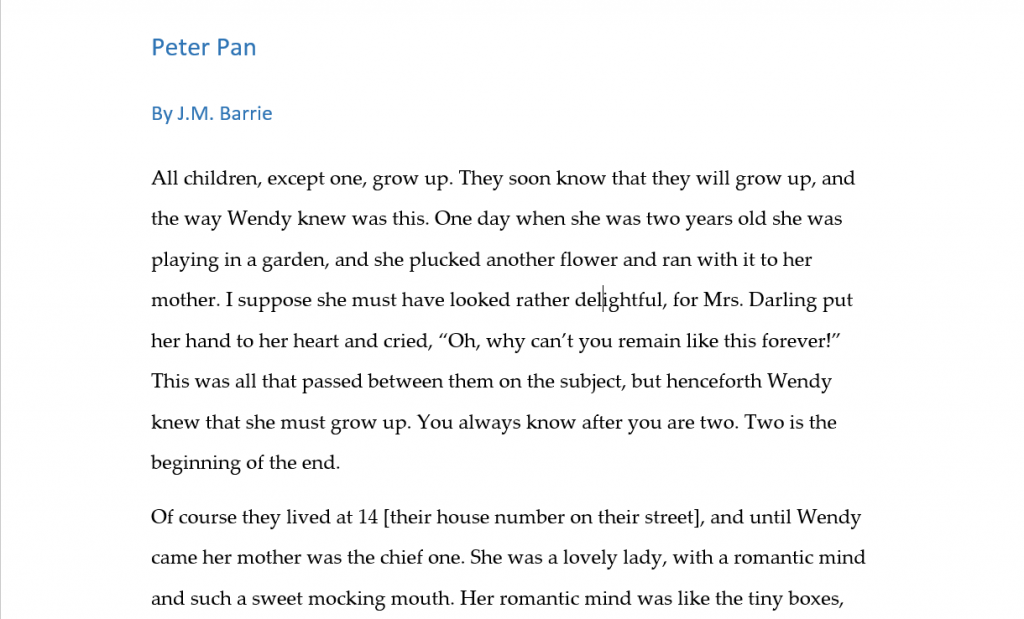
Backup, Backup, Backup
One last tip:
You must know how to save and back up your work safely. Accidents happen. Losing 300 pages of work to a crashed hard drive is a minor annoyance if you have a backup, a disaster if you don’t. Install a simple, automated solution for daily backups and copy your work to an external thumb drive or hard drive at least once a week. The Mac has Time Machine and Windows has File History. These are both excellent, if you set them up. Don’t rely on them as your only backup solution, however.

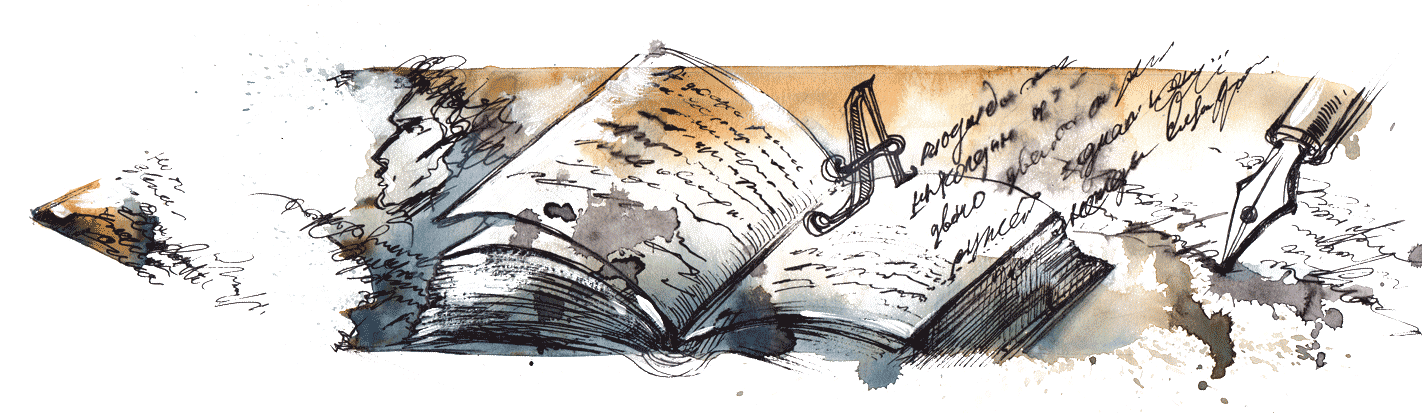
I found this very informative and useful, as all of your blogs are.
Loved this very much, ALWAYS great information.
thanks, good simple advice that I can put in to practice.